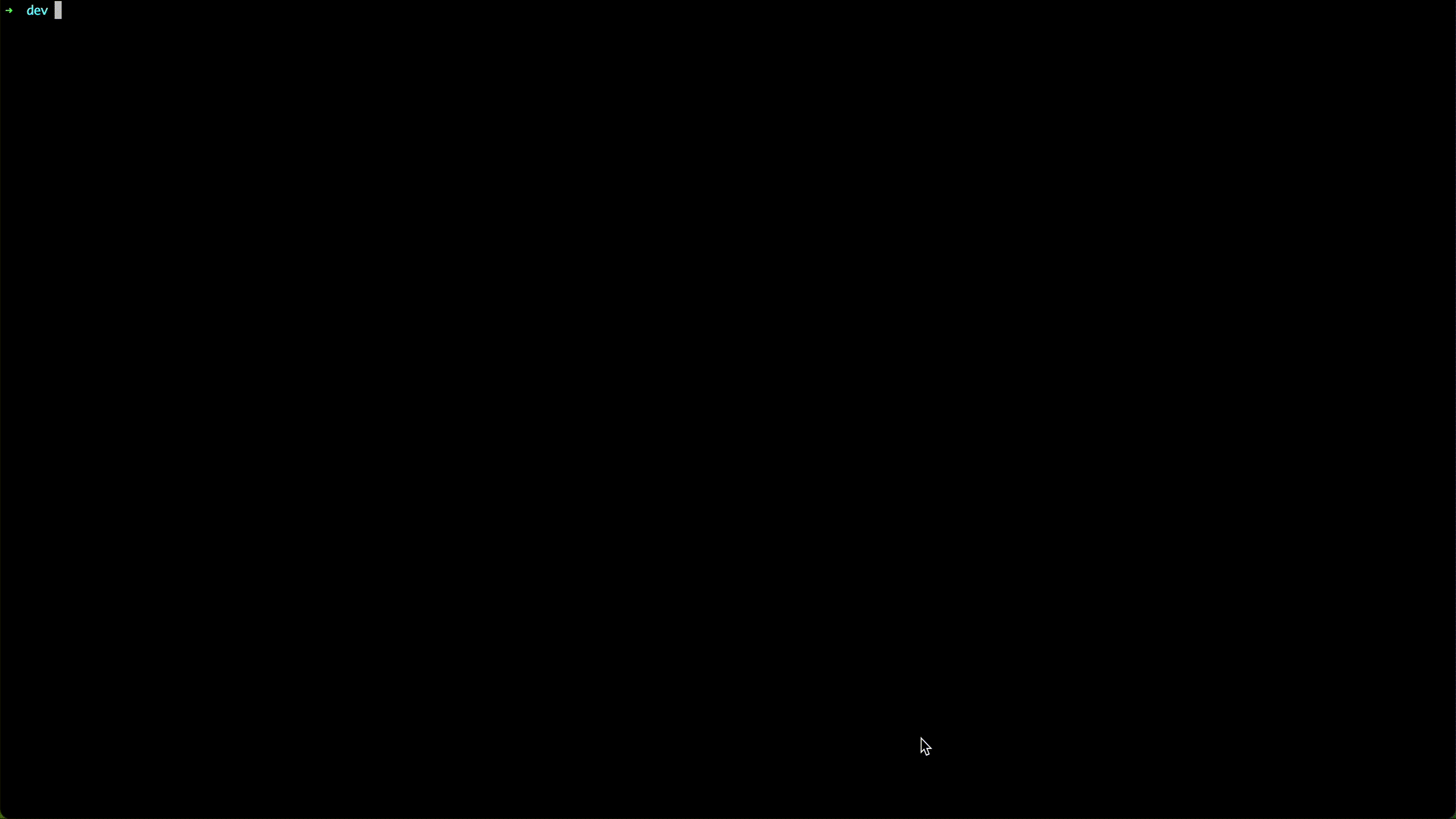Deliver the WordPress Application on Kubernetes
In this tutorial we will walk through how to deploy a WordPress application on Kubernetes with Kusion. The WordPress application will interact with a locally deployed MySQL, which is declared as a database accessory in the config codes and will be automatically created and managed by Kusion.
Prerequisites
Before we start to play with this example, we need to have the Kusion CLI installed and run a Kubernetes cluster. Here are some helpful documentations:
- Install Kusion CLI
- Install kubectl CLI and run a Kubernetes cluster. Some light and convenient options for local deployment include k3s, k3d, and MiniKube.
Init Workspace
To deploy the WordPress application, we need to first initiate a Workspace for the targeted stack (we are using dev here). Please copy the following example YAML file to your local workspace.yaml.
workspace.yaml
# example workspace configs for local mysql database
runtimes:
kubernetes:
kubeConfig: /etc/kubeconfig.yaml # Please replace with your own kubeconfig file path
modules:
mysql:
default:
suffix: "-mysql" # The suffix of the MySQL database name
You can replace the runtimes.kubernetes.kubeConfig field with your own kubeconfig file path in workspace.yaml and execute the following command line to initiate the workspace configuration for dev stack.
kusion workspace create dev -f workspace.yaml
You can use the following command lines to list and show the workspace configurations for dev stack.
kusion workspace list
kusion workspace show dev
The workspace.yaml is a sample configuration file for workspace management, including Kubernetes runtime config and MySQL module config. Workspace configurations are usually declared by Platform Engineers and will take effect through the corresponding stack.
More details about the configuration of Workspace can be found in Workspace Management.
Init Project
We can start by initializing this tutorial project with online templates:
kusion init --online
All init templates are listed as follows:
➜ kusion_playground kusion init --online
? Please choose a template: wordpress-local-db A sample wordpress project with local database
This command will walk you through creating a new kusion project.
Enter a value or leave blank to accept the (default), and press <ENTER>.
Press ^C at any time to quit.
Project Config:
? ProjectName: wordpress-local-db
? AppName: wordpress
Stack Config: dev
? Image: wordpress:6.3
Created project 'wordpress-local-db'
Please select wordpress-local-db and press Enter, after which we will see the hints below and use the default values to configure this project and stack.
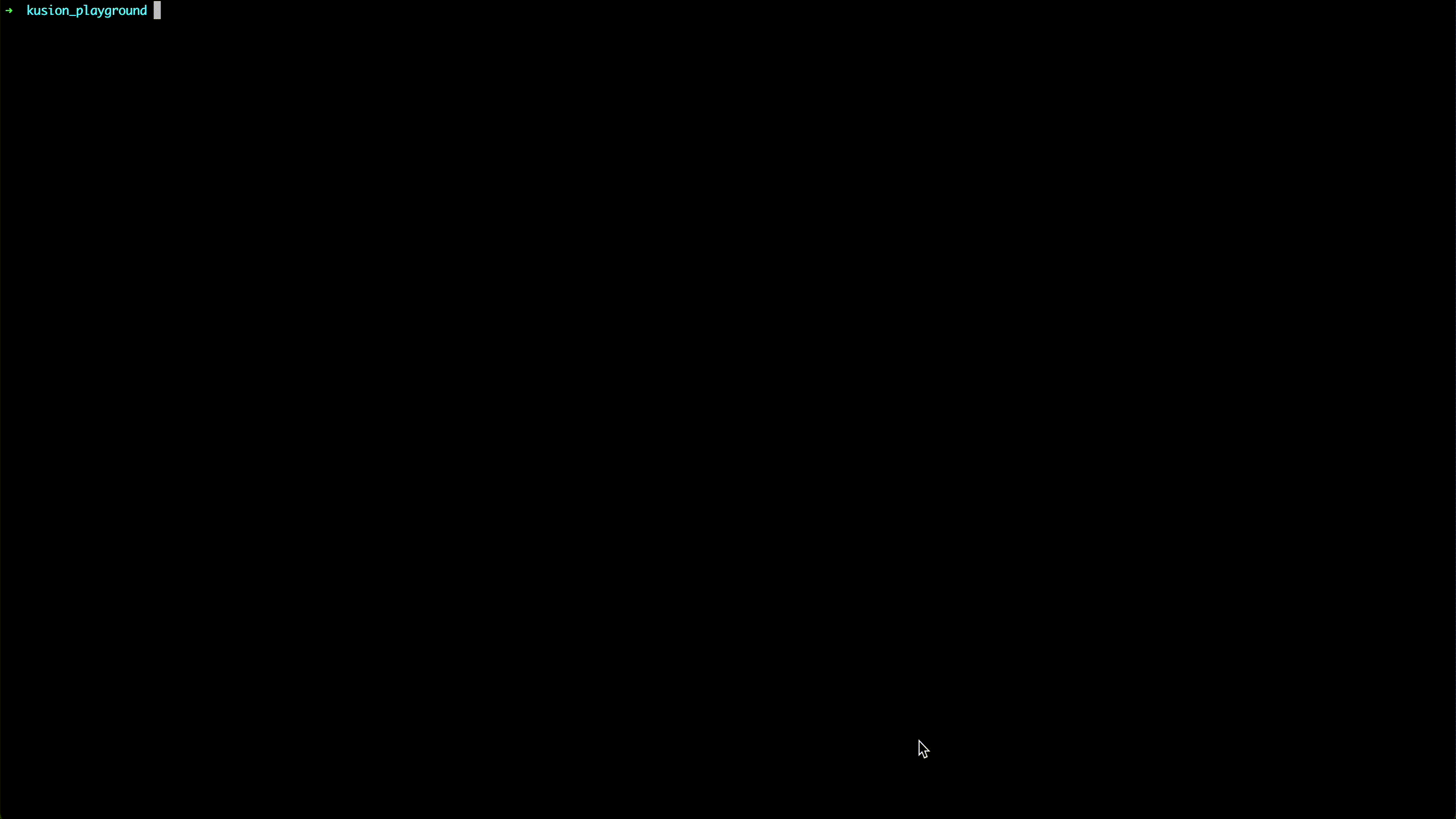
The directory structure looks like the following:
cd wordpress-local-db/dev && tree
➜ kusion_playground cd wordpress-local-db/dev && tree
.
├── kcl.mod
├── main.k
└── stack.yaml
1 directory, 3 files
Review Configuration Files
Now let's have a glance at the configuration file of dev/main.k:
import catalog.models.schema.v1 as ac
import catalog.models.schema.v1.workload as wl
import catalog.models.schema.v1.workload.container as c
import catalog.models.schema.v1.workload.network as n
import catalog.models.schema.v1.accessories.mysql
# main.k declares customized configurations for dev stack.
wordpress: ac.AppConfiguration {
workload: wl.Service {
containers: {
wordpress: c.Container {
image: "wordpress:6.3"
env: {
"WORDPRESS_DB_HOST": "$(KUSION_DB_HOST_WORDPRESS_MYSQL)"
"WORDPRESS_DB_USER": "$(KUSION_DB_USERNAME_WORDPRESS_MYSQL)"
"WORDPRESS_DB_PASSWORD": "$(KUSION_DB_PASSWORD_WORDPRESS_MYSQL)"
"WORDPRESS_DB_NAME": "mysql"
}
}
}
replicas: 1
ports: [
n.Port {
port: 80
}
]
}
database: {
wordpress: mysql.MySQL {
type: "local"
version: "8.0"
}
}
}
The configuration file main.k, usually written by the App Developers, declares customized configurations for dev stack, which includes an AppConfiguration with the name of wordpress. And the wordpress application includes a workload of type workload.Service, which runs on 1 replica and exposes 80 port to be accessed. Besides, it declares a local mysql.MySQL as the database accessory with the engine version of 8.0 for the application. The necessary Kubernetes resources for deploying and using the local database will be generated, and users can get the host, username and paasword of the database through the mysql credentials and connectivity of Kusion in application containers.
This model hides the major complexity of Kubernetes resources such as Namespace, Deployment and Service, providing the concepts that are application-centric and infrastructure-agnostic.
More details about the Models can be found in Catalog
The collaboration paradigm between App Developers and Platform Engineers with Kusion can be found in Collaboration Paradigm
Application Delivery
kusion apply --watch
We will deliver the WordPress application in the wordpress-local-db/dev folder into the Kubernetes cluster with one command kusion apply --watch.
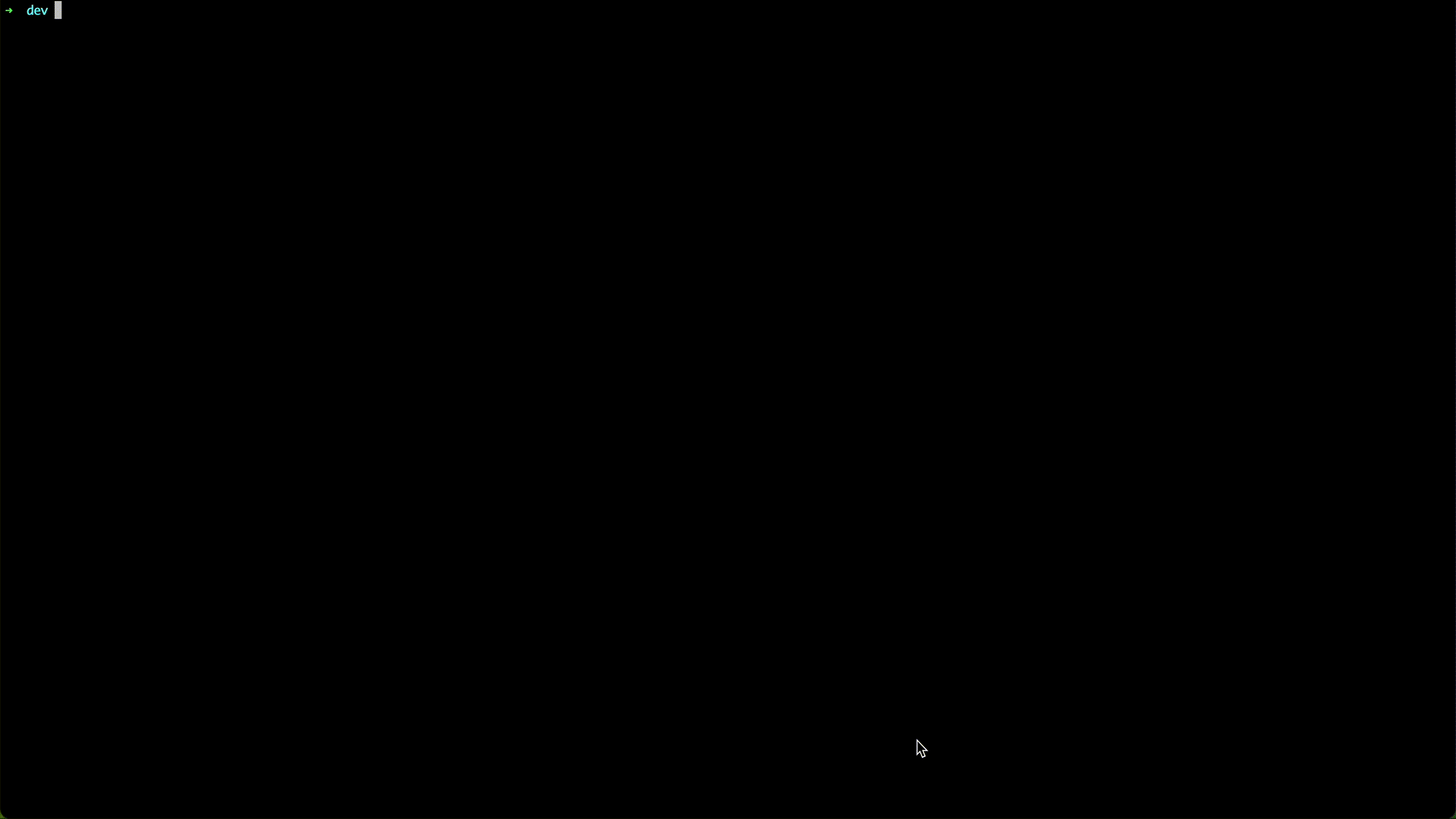
Check Deployment status.
kubectl -n wordpress-local-db get deployment
The expected output is shown as follows:
➜ dev kubectl -n wordpress-local-db get deployment
NAME READY UP-TO-DATE AVAILABLE AGE
wordpress-local-db-dev-wordpress 1/1 1 1 2m56s
wordpress-mysql 1/1 1 1 2m56s
In the above two resources, wordpress-local-db-dev-wordpress corresponds to the Kubernetes Deployment of the WordPress application, while wordpress-mysql corresponds to the Deployment of the local MySQL database.
Port-forward our WordPress with the Service.
kubectl port-forward -n wordpress-local-db service/wordpress-local-db-dev-wordpress-private 12345:80
➜ dev kubectl port-forward -n wordpress-local-db service/wordpress-local-db-dev-wordpress-private 12345:80
Forwarding from 127.0.0.1:12345 -> 80
Forwarding from [::1]:12345 -> 80
Now we can visit http://localhost:12345 in our browser and enjoy!
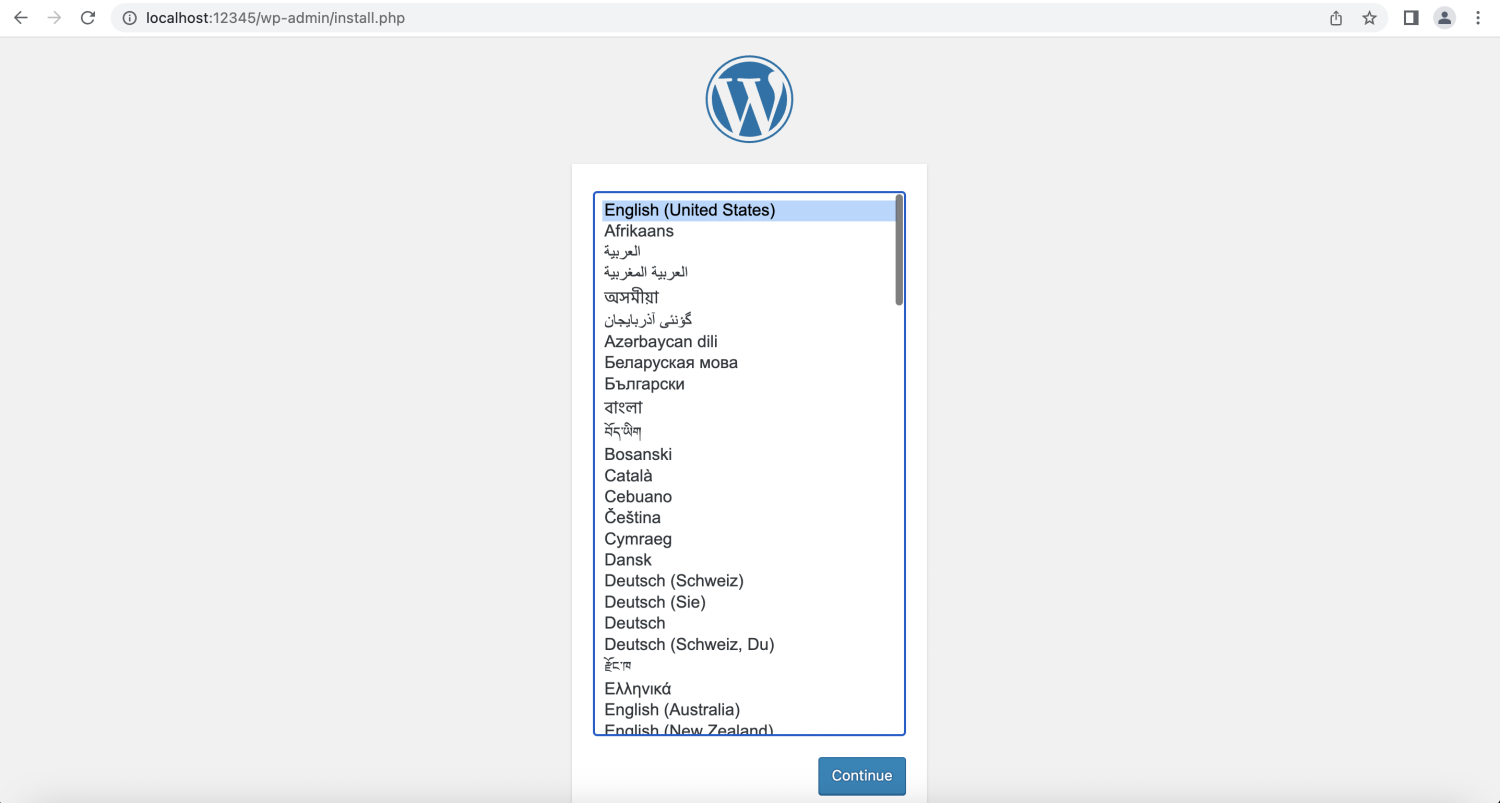
Delete WordPress Application
We can delete the WordPress application and related database resources using the following command line:
kusion destroy --yes